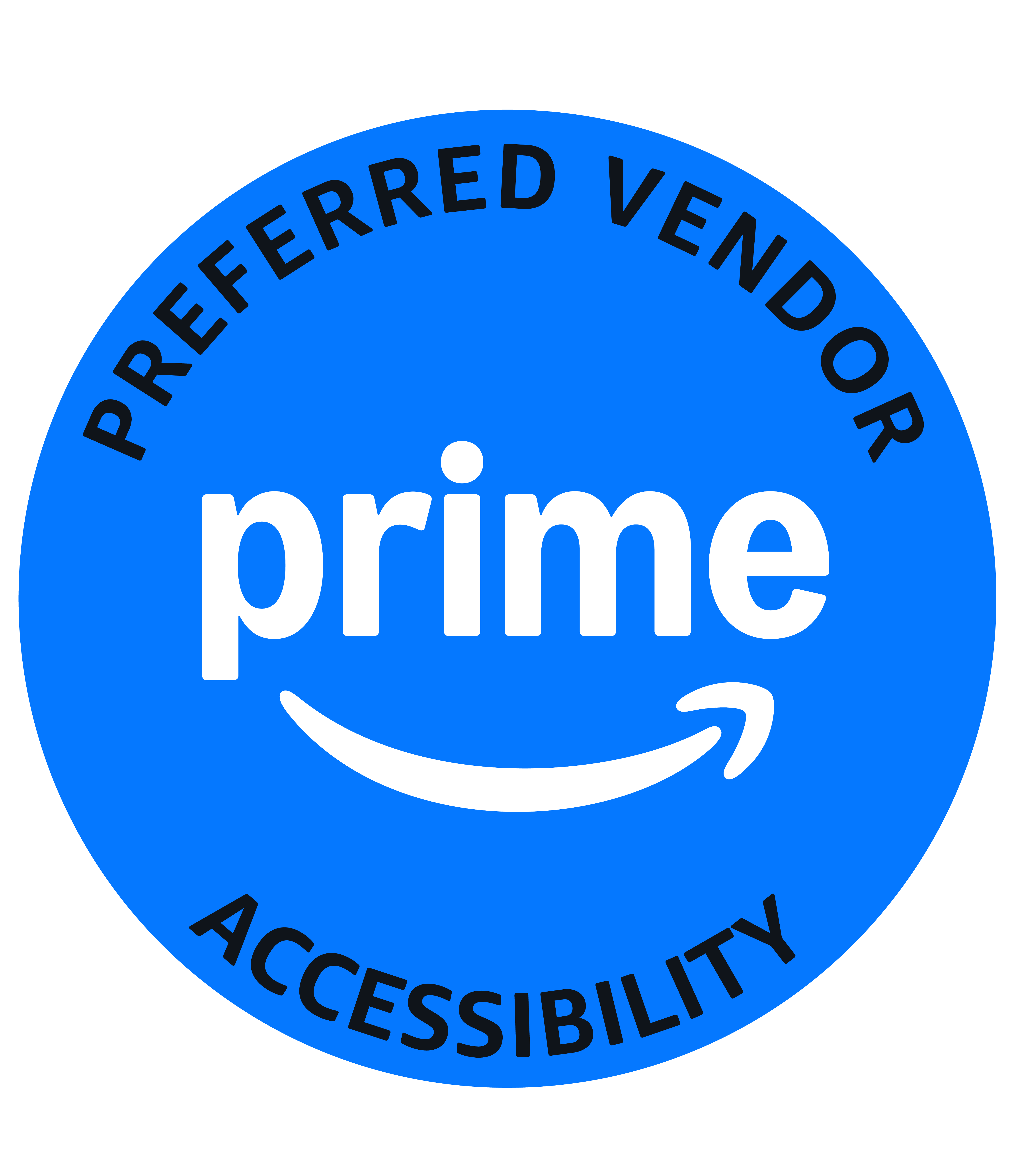This article is part of the Audio Description series by Fred Brack, Webmaster for the Audio Description Project.
This article is part of the Audio Description series by Fred Brack, Webmaster for the Audio Description Project.
In 2002, the Federal Communications Commission ruled that major broadcast television networks and the largest cable television networks must provide a certain number of hours of audio described television shows each quarter in the USA. The FCC's authority to do this was challenged in court by various organizations, and the FCC's mandate was struck down.
It took 8 long years for Congress to reinstate the FCC's authority to mandate description, and nearly 2 more years to implement it. Today nine broadcast and cable networks are required to provide a minimum of 87.5 hours of audio description for television shows per quarter. Curiously, audio description for television is sometimes called video description, but we will use the term audio description.
Many popular TV series have audio description. For example: all three NCIS series, all three Chicago series, Modern Family, The Simpsons, some Masterpiece Theatre programs, and children’s programs on several networks, including Saturday mornings.
Currently over 200 TV series are audio described.
While at the present time the law only requires description to be provided in the top 60 broadcast markets in the United States, from a practical point of view this service is broadly available. This is because the cable networks are required to provide the description based on the number of customers, and they generally meet those requirements, while satellite systems like DirecTV serve the entire United States and are also required to provide description. And since broadcast networks are providing the service for some markets, they might as well pass the description out to all local affiliates, regardless of market size.
The bottom line: Most people should be able to receive audio description for at least some of the television shows in their area.
Two remaining challenges: 1) Finding out what shows have audio description, 2) How to receive the description
Let's start with point two first: Audio description is integrated into a copy of the regular sound track of a TV show. The result is an alternate sound track. It is passed to the listener as an audio signal on something conceptually called the Second Audio Program channel, which is abbreviated S-A-P and is sometimes pronounced "sap." It is most often referred to as the S-A-P Feature. Technically, now that everything is digital, the signal is no longer delivered by the S-A-P channel, but that’s what it is still called.
Here's how to activate the SAP Feature:
Go into the menu system of your television set or cable box and locate the Audio Menu. Under Audio, you will find an option to turn on SAP. Sometimes the remote control will have a button labeled Audio or MTS or even SAP, and by pressing this button you can rotate through the two or three audio options generally provided. But if you must go to a menu and select the audio functions, you may find the option you are looking for listed under Languages. There you may find that your two options are most likely English and Spanish (or Español), depending on how the manufacturer wishes to present this. The option Spanish or Español is there because Spanish language is sometimes made available via the SAP channel. So the SAP or Secondary Audio Program audio channel can be either Spanish-language or audio description -- or nothing.
If you have visual impairment, you may need some sighted assistance to figure out how you activate the SAP feature on your TV or network cable box.
Again, it may be as simple as pressing one button to switch between regular audio and SAP, or it may be as complicated as a half dozen or more key presses using up and down arrows, etc., to get to the audio menu and select either SAP or Spanish-language to turn on audio description. Universal controllers can often be programmed to do this using one button.
If you turn on the SAP channel for a show which has description, you should hear the regular soundtrack, but overlaid with a describer's voice filling in some of the visual details of what's going on to help you more fully enjoy the show. If you don't hear the describer's voice, it could mean that the show does not have description for this particular episode or your local station or cable provider is not passing through the description. Once you first successfully access audio description, you will be more comfortable in making this evaluation, because you'll know how to access it and will have heard it at least once. Alas, some strange things can happen.
For instance, you may be listening to audio description, and then a commercial comes on. The commercial will just play normally without description. Then, all of a sudden, you may hear nothing but silence. The reason for this is that the network has allowed the local station to insert their own advertisement at this point, and the local station may choose not to pass regular audio on the SAP channel when there is no description; therefore, you get no sound at all when the local station has nothing to put on the second audio program channel. For this reason, it is best when a described show ends to reset the audio to the normal mode so that anybody else using the TV will not be wondering why there is no sound coming out at all! (Some cable boxes, such as DirecTV’s Genie, automatically reset when the station is changed, or a recorded program ends.)
Another problem can occur due to a conflict for the use of the SAP channel. The FCC now mandates that emergency message scrolls at the bottom of the screen (like weather warnings) be voiced IF the SAP channel is in use, and this overrides the description track. Accordingly, you may lose the entire soundtrack for a minute or possibly much longer while the message is repeatedly voiced. At this point, after hearing the message, you may wish to deactivate the SAP channel temporarily, so you can hear regular audio.
We should also mention that most recent video recorders (known as DVRs or TiVo boxes) will automatically record the SAP channel for you, so you can activate it during playback. Earlier models didn't do this, and you had to have SAP activated during the recording process. If yours works that way and is provided by your cable or satellite service provider, ask for a new unit.
Here’s something very important:
If you are using a satellite or cable box, don't make any changes on your television: the control of the second audio program comes exclusively through the cable box itself.
If you happen to be using what's called a Broadcast Digital Converter Box to translate over-the-air digital signals for your old analog television, then you will need to activate a separate feature on that box to activate the SAP feature; however not all converter boxes that are available have this capability. Finally, we should note that in December 2016 the FCC required that all new video equipment must offer audio menus. Using your remote, you should be able to activate speech to review information about the current program, read the program guide, or adjust other features. Older cable or satellite equipment has typically been updated to include this feature.
If your rented cable box does not support audio menus, the company must provide you with a new one without additional charge, even if it would cost sighted subscribers more. So, in summary, to listen to audio described TV shows, find a show which has audio description and activate the SAP feature, the Second Audio Program, on your television (if it is connected to an antenna) or the cable box, even when playing back a previously recorded show. Now let's look at how you find out what shows have description. There are several methods.
First, we list the names of all described programs on our website by Network. You can also search the online listings of the various television broadcast and cable networks. Sometimes they have separate pages labeled audio description or video description which list only shows with description, and we try to point you to them. Sometimes the regular schedule has little symbols beside certain shows indicating that show features description. But the best way may be to go to a specialized listing service. There may be more of these coming over time, but our own Sebastian Andrade-Miles provides an updated file every week that you can access through the Internet. His listing includes all the stations for which he can find this data. (PBS is a notable exception.)
The American Foundation for the Blind, the AFB, also provides an online Audio Description service which lists shows available specifically in your area by your local provider, or you can use the National Federation of the Blind’s Newsline service. You will find the addresses for any online services and additional information on how to find out what shows are described and how to activate description on your television at the Audio Description Project website under the TV tab. The web address for the Audio Description Project website is www.acb.org/adp, so it's the American Council of the Blind's website (acb.org) followed by /adp, for Audio Description Project. Click on the TV tab there, and you'll find all the information we have talked about, and more.
You are welcome to print, post and redistribute this document. It is updated periodically.
This is version 5, dated January 2019.